Description
Product Add-Ons Woocommerce
Product Add-Ons Woocommerce – Allow your customers to customize your products by adding new options such as input boxes, dropdowns or checkboxes. With the Product Add-ons extension, gift messages, donations, laser engraving and any other product which may require user input in some way is now an option for your customers!
Product add-ons supports required fields, text areas, checkboxes, radios, select boxes, custom price inputs and file upload boxes.
The Product Add-ons extension allows you to add additional paid (or free!) options to simple products using several field types including radio buttons, checkboxes, and text inputs. This extension also works with the WooCommerce Subscriptions plugin to add additional pricing with your options to the recurring subscription.
After installing the extension you can add product level add-ons by editing a product, or global addons by going to Products > Global Add-ons.
Per-Product Add-ons
Per-product add-ons only display for the product they are added to. They cannot be shared between products and only work with the simple product type.
Edit one of your products to add product-level add-ons. They will appear in the product data panel under the sub-section “Add-ons”.
SimpleProduct
Global Add-ons
Global add-ons can be applied to all products, or only certain categories of categories depending on your choices. To get started with global add-ons go to Products > Global Add-ons. You will see the main global add-ons screen:
Global Add-Ons
Existing global add-ons will be listed in the table view. To add a new global add-on click the “Add Global Add-on” button. You will then see the add screen:
Adding New Global Add-On
Add-on Reference is just a name you must give your global add-ons so that you know what they are for. By default this is filled in for you.
Priority determines the order in which add-ons are displayed on the front-end. Per-product addons get priority 10, so you can either set it lower than 10 to display your global add-on first, or higher than 10 to show your global addon last.
Applied to.. determines which products will show this global add-on. ‘All Products’ shows it on all of them, or you can choose some categories from the list to only show the addon for products in those categories.
Click save when you are done. We’ll cover adding the actual add-ons next.
Setting up Add-ons ↑ Back to Top
Add-ons are added the same way for both per-product and global addons. Again, this panel is found on a new or existing product. To add your first add-on click the “New Addon Group” button on your new product settings. This will insert a blank add-on:
Product Vendor
First, select a field type from the top-most select box. As of writing the following options are available:
checkbox
radio buttons
select box
custom input (text)
custom input (text area)
file upload
custom price input
custom input multiplier
The other options are:
Group Name – This is the name for your add-on group. It will be displayed on the product page above any fields you add to the group.
Required fields? – Check this box if this addon requires a value/selection.
Group Description – Describe the add-on – this is shown beneath the group name on the frontend.
Below these settings you can actually add your options/fields. Click ‘new option’. A row will appear:
Choose a label for the option and optionally set a price. Some field types have other properties such as minimum allowed value and maximum allowed value.
To remove an option row, click the ‘X’.
Please note: You must add a label for the field in order for the information to be saved and passed through the confirmation email.
Re-order add-ons
You can change the order add-ons are displayed within groups by dragging and dropping.
Importing / Exporting add-ons
Add-ons can be exported and imported using the button’s when editing a per-product or global add-on. Click ‘export’ to export the existing fields as serialised data. Then, click import to paste the serialised data and append them to your existing add-ons.

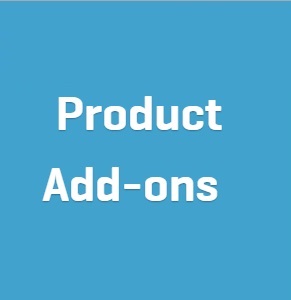
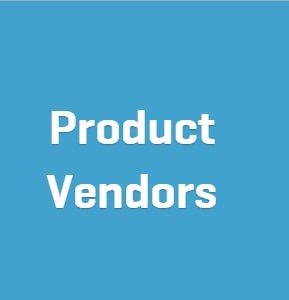


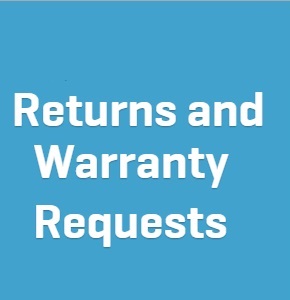
Reviews
There are no reviews yet.